
Support – myStrom WiFi Switch
For Firmware Updates please use the myStrom App or the myStrom Troubleshooting Tool
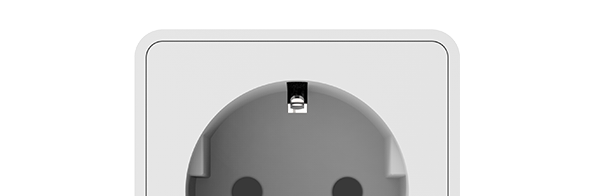
Useful documents
Frequently Asked Questions
Information about the WiFi Switch
What is the myStrom WiFi Switch?
The myStrom WiFi Switch is an Energy Management System that helps you control energy consumption in your home and switch on and off any device connected to a Switch. In order to manage your energy consumption, you need a myStrom WiFi Switch and a free personal myStrom Account that you can set up in the myStrom App.
How do I use the myStrom WiFi Switch?
Via the myStrom App, the myStrom WiFi Button or directly by using the on/off switch on the device itself.
The myStrom App is available for Apple iOS and Android devices.
What conditions should I fulfil to be able to use a myStrom WiFi Switch?
– WLAN Router/Gateway
– myStrom App (Apple iOS 9 or higher / Android 4.4 or higher)
– Free myStrom Account (that you can set up in the myStrom App)
What does the myStrom WiFi Switch offer?
With the myStrom WiFi Switch you can control the energy consumption of individual devices or device groups; thanks to smart functions, you can reduce the overall consumption but also directly see which devices consumes how much energy and how much it costs.
In the myStrom App you can switch the devices connected to your myStrom WiFi Switch on and off easily and remotely. With the myStrom Scenes you can even switch several devices on and off at the same time with the simple push of a button.
The myStrom WiFi Switch also contributes to your safety: connect a lamp and activate the “Vacation Mode” in the myStrom App to randomly simulate your presence at home – this has been proven to be the most effective break-in prevention.
Is the myStrom WiFi Switch part of myStrom Smart Home?
Yes. You can control and use the myStrom WiFi Switch in the myStrom App with all other myStrom Smart Home devices.
myStrom Buttons can control myStrom WiFi Switches as well.
With the myStrom Scenes you can control a group of different myStrom devices at the same time and exactly as you wish.
Buying myStrom WiFi Switch
Where can I find the myStrom App?
For Apple iOS in the App Store.
For Android at Google Play.
Installing the myStrom WiFi Switch
How do I install the myStrom WiFi Switch?
The installation can be done in a few minutes and requires no building or modification of your home construction.
You first need to download the myStrom App and sign up for a free user account.
You then plug the WiFi Switch into an available wall socket and follow the instructions on the myStrom App.
What is maximum number of Switches that I can install in my home?
Up to 100.
First aid with the myStrom Troubleshooting Tool
What can I do with the myStrom Troubleshooting Tool?
– Upgrade firmware without myStrom app
– Add myStrom devices to the WiFi
– Display devices on WiFi, including firmware information
– Connect devices in WiFi to another WiFi
Connect to WiFi manually
1 – Connect device with/to power and look for a WiFi network with the name/SSID similar to “my-xxxxxx”. Connect to this WiFi – no password needed.
2 – Open your Browser and enter 192.168.254.1 into the address field.
3 – Select the WiFi network the device should be connected to from the drop down menu.
4 – Enter the password of the selected WLAN and click on “select”. Device reboots and connects with the specified WiFi.
Using the myStrom WiFi Switch
How can I use the myStrom WiFi Switch?
With the myStrom App, the myStrom Button or directly via the on/off button on the Switch.
The myStrom App is available for Apple iOS and Android devices.
Can several people in our household use myStrom?
Yes. You can install the myStrom App on several devices, provided you use the same credentials. And anyone can use the myStrom WiFi Button without the App.
I would like to use myStrom through the IFTTT App. What shall I do?
– Download and install the IFTTT App
– Select “my Applets”. Then press the “+”
– Look for the myStrom Service in order to be able to add your myStrom devices to your Applets
– Login with your existing myStrom account credentials
What do the various LED signals mean?
– Off: WiFi Switch is plugged off
– White: WLAN connection OK and connected to the myStrom service
– White blinking: WLAN pairing mode (WPS)
– Red: Start/Boot mode
– Red blinking: Connection in progress
– Red short blinking: Access Point mode
How do I use the "+" button on the device?
– Keep pressed for 2 seconds: initiates the WLAN/WPS pairing process
– Keep pressed for 10 seconds: Resets to factory settings
How do I measure the electricity production of my mini PV system with the myStrom WiFi Switch?
Connect the WiFi Switch to your mini PV system or a comparable device. In the myStrom app, tap on the WiFi Switch and activate the Solar/Power Production option under Settings. From now on, the WiFi Switch measures the feed-in of the connected panel. Attention: Your old consumption data will be lost. You can measure and track your electricity production with the detailed analysis functions of the myStrom Cockpit, which you can use via mystrom.ch > Login in any web browser.
Saving Energy with the myStrom WiFi Switch
How much energy do the devices connected to the WiFi Switch consume and how much does it cost?
You can find the Energy Consumption and related Costs in the “Evaluation” Section of the WiFi Switch in the myStrom App.
How can I save energy with the myStrom WiFi Switch?
Use the ” Schedule”, “Power Savers” and “Timer” functions to optimize switching on and off hours and reduce the energy consumption and related costs.
Tariffs of your Electricity Provider
Please refer to the website of your Electricity Provider. Enter the applicable tariffs in the “Evaluation” section of the myStrom App in order to get a cost estimate as close as possible to reality.
Why should I use myStrom if I already have Smart Metering in my home?
Smart Meters are usually installed in the electrical box or in the basement and help you better understand your total energy consumption. This information is mostly useful for Utility companies, allowing them to better plan and control their energy production.
As a customer, thanks to Smart Metering, you can get to know the total energy consumption of your home – and this can help you adapt your behaviour by allowing you to personally exercise influence on the devices in your household.
The limits of Smart Metering lie exactly there – it does not include any automatisms for switching on and off times that can contribute to savings.
You just need to configure your myStrom WiFi Switches once and the savings will happen automatically. Thanks to the myStrom App you have location- and time-independent control over all devices connected to your Switches.
Break-in prevention with the myStrom WiFi Switch
How can I prevent break-ins with the myStrom WiFi Switch?
WiFi Switches can make believe that someone is in your house when you’re away. – This is the proven best way to prevent break-ins. You just need to connect one or several lamps to your Switches then activate the “Vacation Mode”. This will switch the lamps connected to the myStrom Switches randomly on and off during the evening and the night.
Help for the myStrom WiFi Switch
What can I do if a problem occurs during installation?
Unplug your WiFi Switch from the wall socket and plug it in again. The Switch should now be discoverable.
If this does not work, please reset the WiFi Switch:
– Press the “+” button on the Switch for 10 seconds
– Wait until the LED on the Switch blinks in red
– Follow the installation instructions in the myStrom App again
I can't make any progress, how can I get help?
Please use the contact form on the support overview page on this website. One of our specialists will contact you as soon as possible.
Are there any risks related to switching on and off devices connected to a myStrom WiFi Switch?
You should avoid the switching on and off of running desktop computers because this can damage hard drives, which can lead to loss of data.
Avoid switching off your WLAN Router/Gateway because it will switch your WLAN network off completely.
Avoid switching on and off appliances that require a constant electricity supply to function – e.g. refrigerators.
I would like to give or sell my myStrom devices. What shall I do?
To allow the registration of a used device to a new myStrom Account, you must first remove it from your myStrom Account. Please proceed as follows:
In the myStrom App, tap on the tile of the device you want to remove then on “Settings” then on “Delete Device” at the bottom, then tap OK.
The device is no longer registered to your myStrom User Account.
I have purchased a used myStrom device and am unable to install it. What shall I do?
This device is probably still registered with the myStrom Account of its previous owner. Please ask the previous owner to delete this device form their myStrom Account.
If for some reason this is not possible, please use the contact form here on mystrom.com. Important: in your message, please indicate the MAC address of the device. You can find the MAC address on the sticker at the back of the device. A myStrom specialist will contact you shortly.










