
Support – WiFi LED Strip Kit
For Firmware Updates please use the myStrom App or the myStrom Troubleshooting Tool
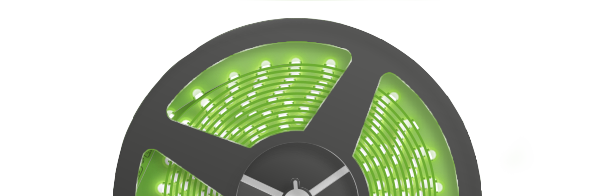
Useful documents
Frequently Asked Questions
Information about the WiFi LED Strip
What is the myStrom WiFi LED Strip?
The myStrom WiFi LED Strip is the smart light for your home. You can switch it on and off by using the myStrom App or a myStrom WiFi Button. The App offers additional options such as Dimmer, defining the light colour that you want or Vacation Mode to prevent break-ins. To use all the functions the myStrom LED Strip has to offer, you need a myStrom WiFi LED Strip and a free personal myStrom Account that you can set up in the myStrom App.
How do I use the myStrom WiFi LED Strip?
Via the myStrom App or a myStrom WiFi Button.
The myStrom App is available for Apple iOS and Android devices.
What conditions should I fulfill to be able to use a myStrom WiFi LED Strip?
– WLAN Router/Gateway (constant internet connection)
– myStrom App (Apple iOS 9 or higher / Android 4.4 or higher)
– Free myStrom Account (that you can set up in the myStrom App)
What does the myStrom WiFi LED Strip offer?
The myStrom WiFi LED Strip is the smart light strip for your home. With the myStrom App you can switch your myStrom WiFi LED Strips on and off from anywhere, you can dim the lights and select the colour of your lights from millions of possibilities. With the myStrom Scenes you can control several LED Strips at the same time, including the colour and the brightness.
The myStrom WiFi LED Strip also contributes to your safety: activate the “Vacation Mode” in the myStrom App to randomly simulate your presence at home – this has been proven to be the most effective break-in prevention.
Is the myStrom WiFi LED Strip part of myStrom Smart Home?
Yes. You can control and use the myStrom WiFi LED Strip in the myStrom App with all other myStrom Smart Home devices.
myStrom WiFi Buttons can control myStrom WiFi LED Strips as well.
With the myStrom Scenes you can control a group of different myStrom devices at the same time and exactly as you wish.
Buying myStrom WiFi LED Strip
Where can I buy a myStrom WiFi LED Strip?
Right here on this website mystrom.ch and at specialist shops.
What are the incurring costs – at purchase and later on?
You only pay the price of the myStrom WiFi LED Strip. Using it through the myStrom App is free.
Where can I find the myStrom App?
For Apple iOS in the App Store.
For Android at Google Play.
Where can I find the Technical Specs of the myStrom WiFi LED Strip?
Right here on this website, on the WiFi LED Strip product page.
What warranties are included upon purchase?
Upon purchasing products on mystrom.ch, you get a 2-year warranty on Hardware defects due to manufacturing.
Installing the myStrom WiFi LED Strip
Where can I find the installation manuals for the myStrom WiFi LED Strip?
In the WiFi LED Strip package, on this page and in the myStrom App.
How do I install the myStrom WiFi LED Strip?
The installation can be done in a few minutes.
You first need to download the myStrom App and sign up for a free user account.
You then connect your WiFi LED Strip with mains power and the WiFi LED Strip Controller and follow the instructions in the myStrom App.
What is maximum number of WiFi LED Strips that I can install in my home?
Up to 100.
First aid with the myStrom Troubleshooting Tool
What can I do with the myStrom Troubleshooting Tool?
– Upgrade firmware without myStrom app
– Add myStrom devices to the WiFi
– Display devices on WiFi, including firmware information
– Connect devices in WiFi to another WiFi
Connect to WiFi manually
1 – Connect device with/to power and look for a WiFi network with the name/SSID similar to “my-xxxxxx”. Connect to this WiFi – no password needed.
2 – Open your Browser and enter 192.168.254.1 into the address field.
3 – Select the WiFi network the device should be connected to from the drop down menu.
4 – Enter the password of the selected WLAN and click on “select”. Device reboots and connects with the specified WiFi.
Using the myStrom WiFi LED Strip
How can I use the myStrom WiFi LED Strip?
With the myStrom App or a myStrom WiFi Button.
Can several people in our household use myStrom?
Yes. You can install the myStrom App (or the Swisscom Internet-Box App) on several devices, provided you use the same credentials. And anyone can use the myStrom WiFi Button without the App.
I would like to use myStrom through the IFTTT App. What shall I do?
– Download and install the IFTTT App
– Select “my Applets”. Then press the “+”
– Look for the myStrom Service in order to be able to add your myStrom devices to your Applets
– Log in with your existing myStrom account credentials
I would like to control myStrom without an App over my local network. What shall I do?
Use the commands as documented on this page.
What do the various light signals of the WiFi LED Strip mean?
– Off: LED Strip Controller is plugged off
– White: WLAN connection OK and connected to the myStrom service
– White blinking: WLAN pairing mode (WPS)
– Red: Start/Boot mode
– Red blinking: Connection in progress
– Red short blinking: Access Point mode
Saving Energy with the myStrom WiFi LED Strip
How can I save energy with the myStrom WiFi LED Strip
Use the “Scheduler”, “Save Energy” and “Timer” functions to optimize switching on and off hours and reduce the energy consumption and related costs.
Tariffs of your Electricity Provider
Please refer to the website of your Electricity Provider. Enter the applicable tariffs in the “Reports” section of the myStrom App in order to get a cost estimate as close as possible to reality.
Why should I use myStrom if I already have Smart Metering in my home?
Smart Meters are usually installed in the electrical box or in the basement and help you better understand your total energy consumption. This information is mostly useful for Utility companies, allowing them to better plan and control their energy production.
As a customer, thanks to Smart Metering, you can get to know the total energy consumption of your home – and this can help you adapt your behaviour by allowing you to personally exercise influence on the devices in your household.
The limits of Smart Metering lie exactly there – it does not include any automatisms for switching on and off times that can contribute to savings.
You just need to configure your myStrom WiFi LED Strips once and the savings will happen automatically. Thanks to the myStrom App you have location- and time-independent control over all connected devices.
Break-in prevention with the myStrom WiFi LED Strip
How can I prevent break-ins with the myStrom WiFi LED Strip?
WiFi LED Strips can make believe that someone is in your house when you’re away. – This is the best proven way to prevent break-ins. You just need to activate the “Vacation Mode” in the myStrom App. This will switch the Strip randomly on and off during the evening and the night.
Help for the myStrom WiFi LED Strip
What can I do if a problem occurs during installation?
Unplug your WiFi LED Strip, then plug it in again. The Strip should now be discoverable.
If this does not work, please reset the WiFi LED Strip
– Press and hold the Strip Controller’s WPS button for 10x
– Wait until the Strip Controller’s LED blinks in red
– Follow the installation instructions in the myStrom App again
I can't make any progress, how can I get help?
Please use the contact form on the Support overview page here on this website. One of our specialists will contact you as soon as possible.
I would like to give or sell my myStrom devices. What shall I do?
To allow the registration of a used device to a new myStrom Account, you must first remove it from your myStrom Account. Please proceed as follows:
In the myStrom App, tap on the tile of the device you want to remove then on “”Settings”” then on “”Delete Device”” at the bottom, then tap OK.
The device is no longer registered to your myStrom User Account.
I have purchased a used myStrom device and am unable to install it. What shall I do?
This device is probably still registered with the myStrom Account of its previous owner. Please ask the previous owner to delete this device form their myStrom Account.
If for some reason this is not possible, please use the contact form on the support overview page here on mystrom.ch. Important: in your message, please indicate the MAC address of the device. You can find the MAC address on the sticker at the back of the device.
A myStrom specialist will contact you shortly.










