
Support – myStrom Click App
You can find useful information directly in the App.
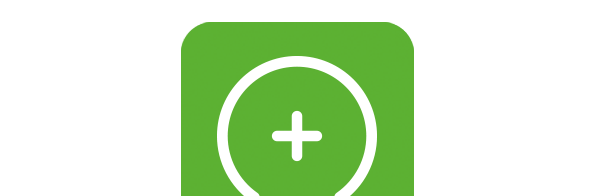
Frequently Asked Questions
Information about the myStrom Click App
What is the myStrom Click App?
The myStrom Click App allows you to control SONOS, Philips Hue, and myStrom devices with your myStrom WiFi Buttons. Directly, over your local network.
What does the myStrom Click App cost?
The myStrom Click App is free for all users.
Can I use my myStrom WiFi Buttons with both the myStrom Click App and the myStrom Mobile App?
Yes. However, if you have assigned your myStrom WiFi Button actions with both Apps, both actions will be executed.
Installing the myStrom Click App
Which conditions must I fulfill to install and use the myStrom Click App?
A Smartphone or tablet with Apple iOS 8 (or higher) or Android 4.4 (or higher). The above App Store and Google Play links will bring you directly to the download.
Using the myStrom Click App
How do I use the myStrom Click App?
Register your Buttons with the regular myStrom App. Launch the myStrom Click App. Connect it to your myStrom WiFi Buttons, myStrom Smart Home devices, SONOS devices, and Philipps Hue devices. Assign myStrom WiFi Button presses to actions on the connected devices. Synchronize the new settings with your myStrom WiFi Buttons.
What device aspects can I control with the myStrom Click App?
myStrom Button / LED Strip
– On, Off, Toggle, Light Color, Brightness
myStrom WiFi Switch
– On, Off, Toggle
Philips Hue
– On, Off, Light Color, Brightness
SONOS
– Play, Pause, Skip Forward, Skip Back
My buttons are not detected in the click app, what can I do?
Attach the buttons to a battery source or replace the batteries. Also make sure you and your button are on the same wifi network. If the problem persists it might be a problem with your network. Talk to your system administrator and tell them that the click app needs to be able to receive broadcasts on UDP port 7979.
Help with the myStrom Click App
I am stuck. Where can I get help?
Please use the contact form on the Support overview page here on the myStrom website. A myStrom specialist will get back to you in a short while.
I have purchased a used myStrom device and am unable to install it. What can I do?
This device is most probably still linked to the myStrom account of its previous owner. Please make sure that the previous owner deletes any devices you have purchased from their myStrom account.
If for some reason this is not possible, please use the contact form on the support overview page here in mystrom.ch. Important: in your message, please indicate the MAC address of the device. You can find the MAC address on the sticker at the back of the device.
A myStrom specialist will contact you shortly.
My programmed Button no longer works, what can I do?
Use the Click app and reassign the actions. It should then work again. If this happens often tell your system administrator that the click app needs static ip addresses to work best. Once the devices you want to control have static ip addresses the problem should no longer occur.
I deleted my myStrom WiFi Button in the myStrom Click App. Yet, it’s still executing the actions assigned with the myStrom Click App. Whats going on?
When deleting a button from the myStrom Click App, it will no longer appear in the App, but the programmed actions will stay on the Button. To remove all actions from a Button, either reset the Button (by pressing it for 10s, letting go and immediately pressing it again once for 1s) or use the myStrom Click App: Go to the Button’s „Device Selection“ screen, tap on the „Unassign” button to unassigned all actions and upload the changes to the Button.










