
Support – myStrom App
You can find useful information directly in the App.
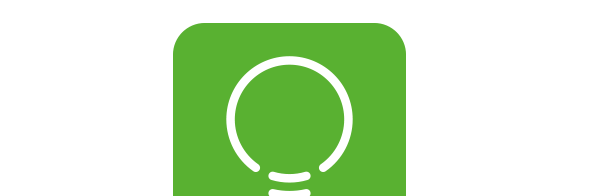
Frequently Asked Questions
Information about the myStrom App
What is the myStrom App?
The myStrom App is the control center for your myStrom Smart Home devices.
What does the myStrom App cost?
The myStrom App is free for all users.
What does the myStrom App offer?
Reduced to the max, the myStrom App makes the installation, configuration and usage of your myStrom Smart Home products easy and simple.
Installing the myStrom App
Which conditions must I fulfill to install and use the myStrom App?
A Smartphone or tablet with Apple iOS 8 (or higher) or Android 4.4 (or higher). The above App Store and Google Play links will bring you directly to the download.
Using the myStrom App
How do I use the myStrom App?
Launch the App and set up your User Account. Once this is done, use the tile “Add Device” to link your myStrom Smart Home devices to your myStrom User Account. Once the installation is done, all devices are available to view, configure and use in the myStrom App.
Are there any other possibilities to control my myStrom Smart Home devices?
Yes, on Apple iOS devices via Widget and via Apple Watch.
What aspects of my myStrom devices can I control via the myStrom App?
myStrom Scenes
– Simultaneous control of several devices by a simple press of a button: on/off, light intensity and colour etc.
myStrom WiFi Switch
– Switch on and off
– Power consumption – individual or via all Switches
– On/off on a schedule
– On/off on a timer
– Vacation mode for break-in prevention
– Evaluation of energy consumption and related costs
– Energy saving functions for devices in Standby Mode
– Alarms upon activation, unusual usage etc.
myStrom WiFi Bulb
– Switch on and off, dimming
– Selection of light colour from millions of colour options
– On/off on a schedule
– On/off on a timer
– Vacation mode for break-in prevention
myStrom Buttons
– Defining the actions triggered by Touch, Press, long Press and double Press
myStrom Reports
– Energy Consumption and related costs as a CSV file by email
I would like to use myStrom through the IFTTT App. What shall I do?
– Download and install the IFTTT App
– Select “My Applets”. Then press the “+”
– Look for the myStrom Service in order to be able to add your myStrom devices to your Applets
– Login with your existing myStrom account credentials
I would like to control myStrom without an App over my local network. What shall I do?
Use the commands as documented here.
How do I use the myStrom Widget?
Assign devices to the widget via Settings > Widget, done.
Apple iPhone and iPad users from iOS 14: Tapping on the widget no longer triggers control commands, but leads to the myStrom app again. If you want to use the conventional widget with direct switching of myStrom devices, add it to the widget screen on the far left, at the bottom, using the “Edit” > “Customise” option instead of the new “+”.
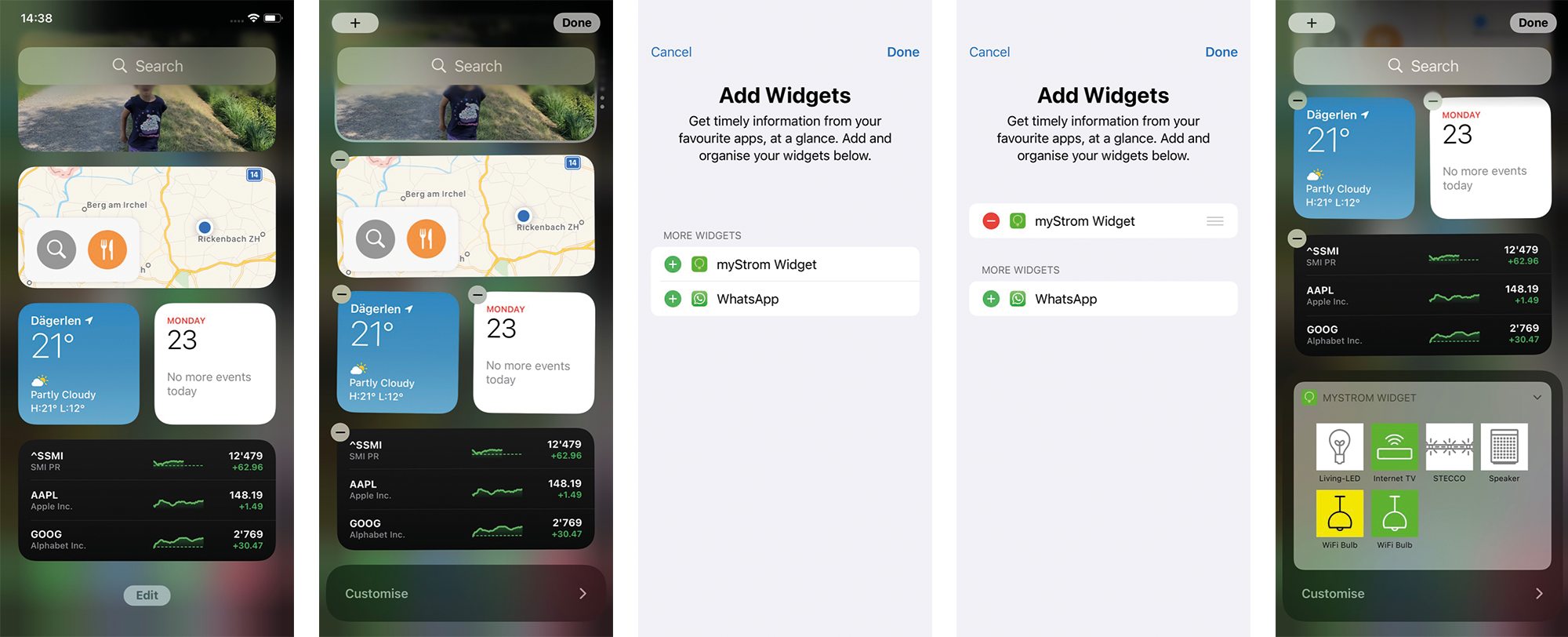
Save Energy with the myStrom App
What are the possibilities offered by the myStrom App to save energy?
myStrom Scenes
– Simultaneous switching on and off of several devices with the simple push of a button
myStrom WiFi Switch
– Switch on and off
– Power consumption – individual or via all Switches
– On/off on a schedule
– On/off on a timer
– Vacation mode for break-in prevention
– Energy saving functions for devices in Standby Mode
– Alarms upon activation, unusual usage etc.
myStrom WiFi Bulb
– Switch on and off, dimming
– On/off on a schedule
– On/off on a timer
myStrom Reports
– Energy Consumption and related costs as a CSV file by email
Break-in prevention with the myStrom App
How can I prevent break-ins with the myStrom App?
WiFi Switches and WiFi Bulbs can make believe that someone is in your house when you’re away. – This is the proven best way to prevent break-ins. Please note: Switches must be connected to lamps if you want to do this. You then simply activate the “Vacation Mode” for all the devices you want to include in your myStrom App. This will switch the myStrom devices randomly on and off during the evening and the night.
Help with the myStrom App
What can I do if I forget my password?
Launch the myStrom App. Select “Log In” then ” Forgot your password?”. Follow the instructions on your screen.
I am stuck. Where can I get help?
Please use the contact form on the Support overview page here on the myStrom website. A myStrom specialist will get back to you in a short while.
I would like to give away or sell my myStrom devices. How do I proceed?
To allow a myStrom device registered to your account to be registered and used by another myStrom User Account, it first has to be removed from your account. Please proceed as follows:
In the myStrom App, tap on the tile attributed to that device, then on “Settings”, then on “Remove [DEVICE]” at the bottom, then on “OK”.
The device is no longer linked to your myStrom User Account.
I have purchased a used myStrom device and am unable to install it. What can I do?
This device is most probably still linked to the myStrom account of its previous owner. Please make sure that the previous owner deletes any devices you have purchased from their myStrom account.
If for some reason this is not possible, please use the contact form on the support overview page here in mystrom.com. Important: in your message, please indicate the MAC address of the device. You can find the MAC address on the sticker at the back of the device.
A myStrom specialist will contact you shortly.
Performance issues with Android phones
Please clear your phone’s cache – see https://www.samsung.com/us/support/answer/ANS00077611/










