
Support – WiFi Button Plus
For Firmware Updates please use the myStrom App or the myStrom Troubleshooting Tool
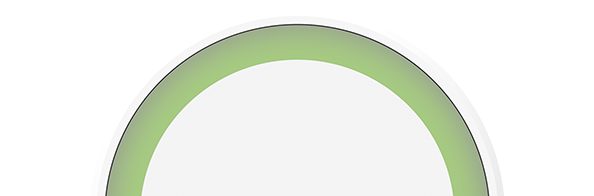
Useful documents
Frequently Asked Questions
Information about the WiFi Button Plus
What is the myStrom WiFi Button Plus?
The myStrom WiFi Button Plus is a remote control for your myStrom devices. Touch, short press, long press or double press can trigger various functions or predefined scenes. One Button press can also trigger other functions via apps from other providers such as IFTTT, e.g. sending a notification. To be able to use all the possible functions of the WiFi Button Plus, you need to open a free myStrom Account directly in the myStrom App.
How do I use the myStrom WiFi Button Plus?
You configure it in the myStrom App and use it to control myStrom WiFi Switches and WiFi Bulbs.
What conditions should I fulfil to be able to use a myStrom WiFi Button Plus?
– WLAN Router/Gateway
– myStrom App (Apple iOS 9 or higher / Android 4.4 or higher)
– Free myStrom Account (that you can set up in the myStrom App)
– For use with the myStrom App, at least one myStrom WiFi Switch or one myStrom WiFi Bulb
What does the myStrom WiFi Button Plus offer?
The myStrom WiFi Button Plus is a remote control for your myStrom devices. Touch, short press, long press or double press can trigger various functions or predefined scenes. One Button press can also trigger other functions via apps from other providers such as IFTTT, e.g. sending a notification. To be able to use all the possible functions of the WiFi Button Plus, you need to open a free myStrom Account directly in the myStrom App.
Is the myStrom WiFi Button part of myStrom Smart Home?
Yes. You can use the myStrom WiFi Button Plus in the myStrom App with all other myStrom Smart Home devices.
myStrom Buttons can control myStrom WiFi Switches and WiFi Bulbs, as well.
With the myStrom Scenes you can control a group of different myStrom devices at the same time by the touch of a Button.
Buying myStrom WiFi Button Plus
Where can I find the myStrom App?
For Apple iOS in the App Store.
For Android at Google Play.
Installing the myStrom WiFi Button Plus
Where can I find the installation manuals for the myStrom WiFi Button Plus?
In the WiFi Button Plus package, on this page and in the myStrom App.
How do I install the myStrom WiFi Button Plus?
The installation can be done in a few minutes.
You first need to download the myStrom App and sign up for a free user account.
Follow the instructions on the myStrom App.
What is maximum number of Buttons Plus that I can install in my home?
32
First aid with the myStrom Troubleshooting Tool
What can I do with the myStrom Troubleshooting Tool?
– Upgrade firmware without myStrom app
– Add myStrom devices to the WiFi
– Display devices on WiFi, including firmware information
– Connect devices in WiFi to another WiFi
Using the myStrom WiFi Button Plus
How can I use the myStrom WiFi Button Plus?
You push it. You can configure the various functions in the myStrom App.
Can several people in our household use a myStrom WiFi Button Plus?
Of course.
I would like to use myStrom through the IFTTT App. What shall I do?
– Download and install the IFTTT App
– Select “my Applets”. Then press the “+”
– Look for the myStrom Service in order to be able to add your myStrom devices to your Applets
– Login with your existing myStrom account credentials
What do the various LED signals mean?
– Off: Inactive / no power
– White / blinks every 15 seconds: WLAN connection mode (WPS) for 2 minutes after Reset
– Blinks white / red: Manual WLAN connection mode
– Blinks 10x white: Reset successful
– Blinks 3x green: WPS succesful
– Blinks 3x red: WPS unsuccessful
Saving Energy with the myStrom WiFi Button Plus
How can I save energy with the myStrom WiFi Button Plus?
Use the Button to control several myStrom devices in your home at the same time. A double press could e.g. switch off – then on again – all devices.
Help for the myStrom WiFi Button Plus
What can I do if a problem occurs during installation?
Switch the WiFi Button Plus off and on again. It should now be discoverable.
If this does not work, you need to reset it:
Push the button for 10 seconds > it will blink white/red > release your finger > within 5 seconds, push it again, once > it will blink 10x white – this will Reset the WiFi Button to its factory settings. The connection to your WLAN network is lost.
I can't make any progress, how can I get help?
Please use the contact form on the Support overview page here on this website. One of our specialists will contact you as soon as possible.
I would like to give or sell my myStrom devices. What shall I do?
To allow the registration of a used device to a new myStrom Account, you must first remove it from your myStrom Account. Please proceed as follows:
In the myStrom App, tap on the tile of the device you want to remove then on “Settings” then on “Delete Device” at the bottom, then tap OK.
The device is no longer registered to your myStrom User Account.
I have purchased a used myStrom device and am unable to install it. What shall I do?
This device is probably still registered with the myStrom Account of its previous owner. Please ask the previous owner to delete this device form their myStrom Account.
If for some reason this is not possible, please use the contact form on the support overview page here on mystrom.com. Important: in your message, please indicate the MAC address of the device. You can find the MAC address on the sticker at the back of the device.
A myStrom specialist will contact you shortly.










